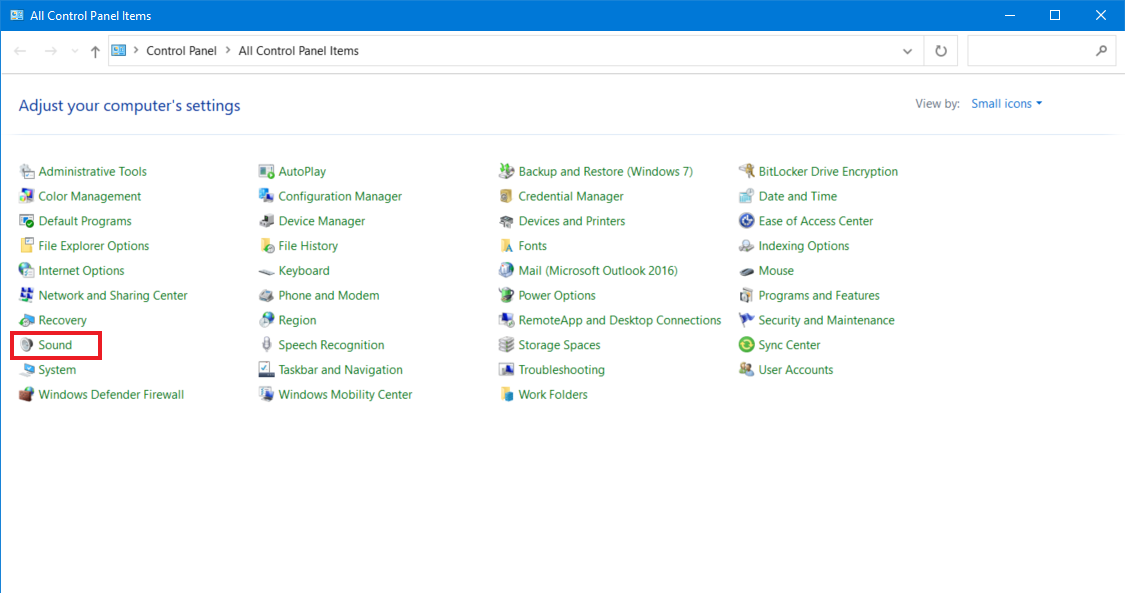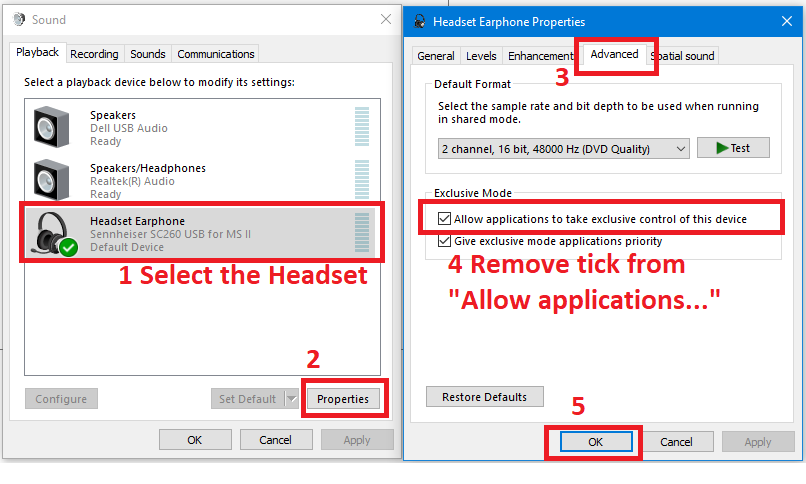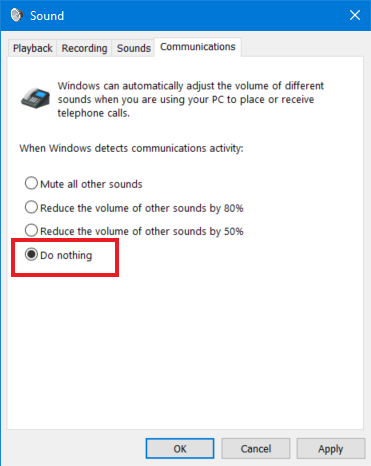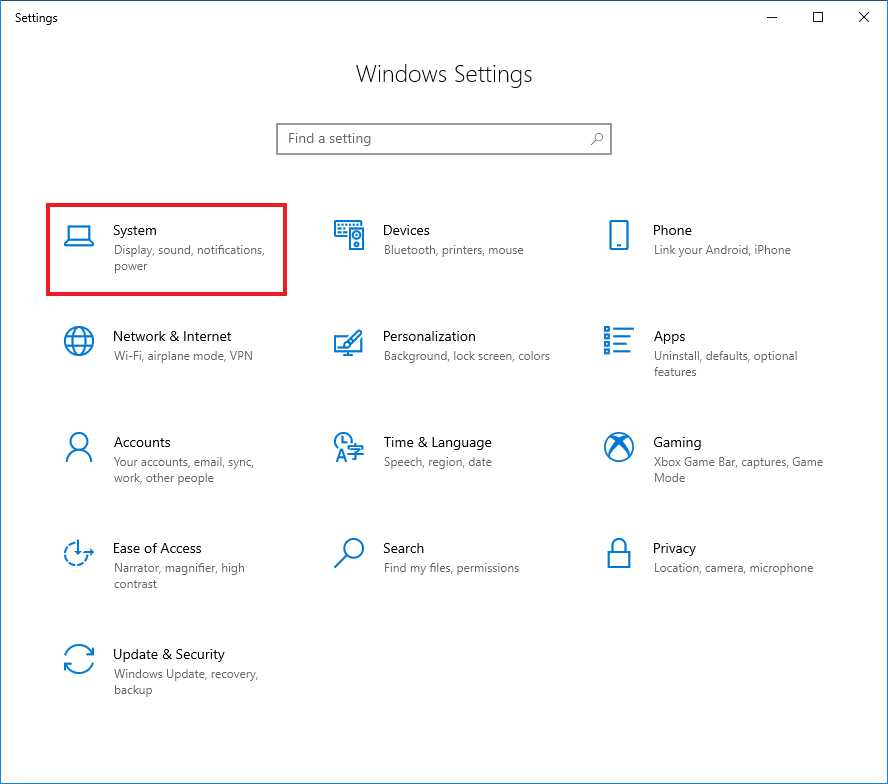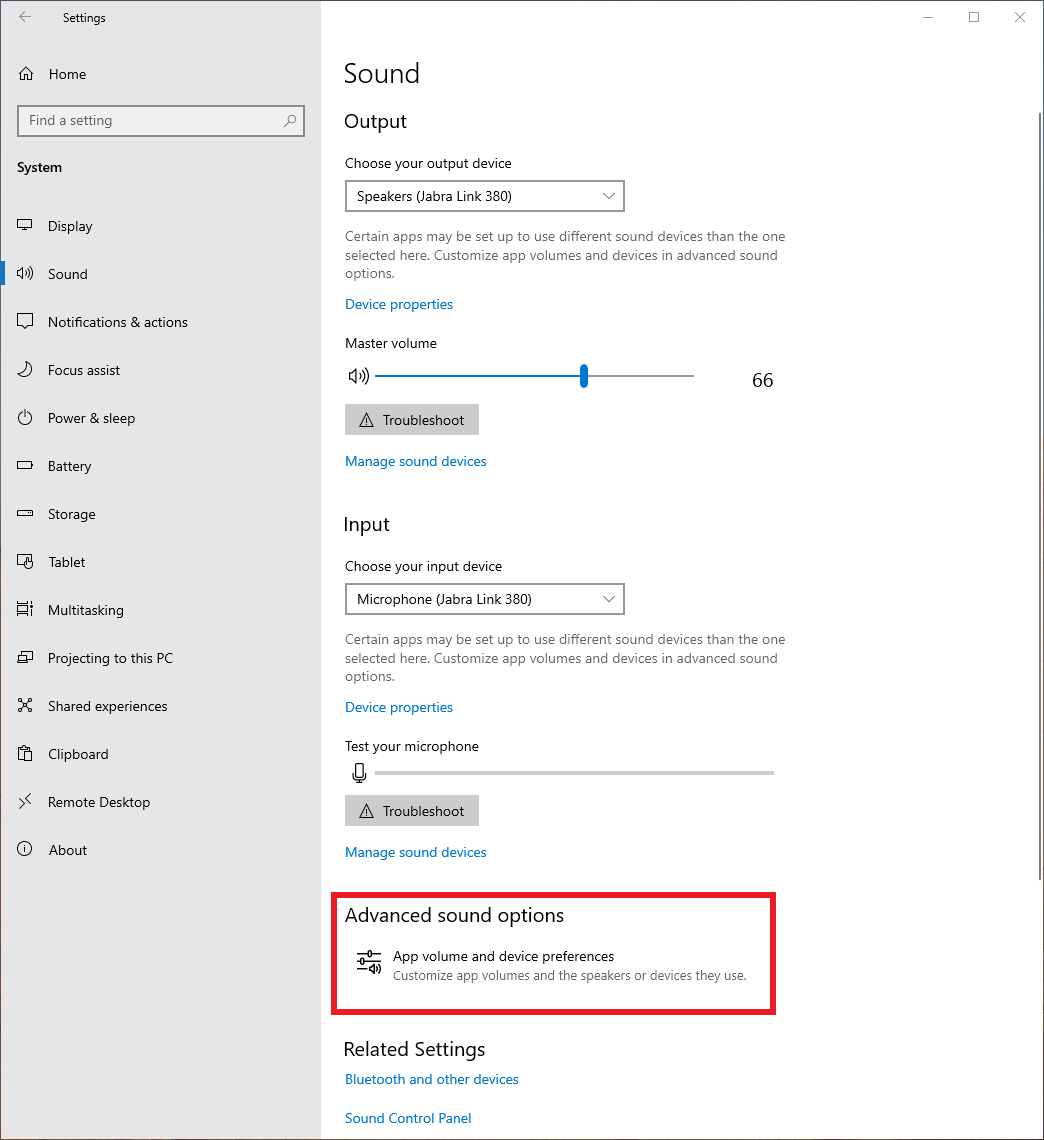I can't hear through my headset when I use Teams/Zoom
Ensure there isn't another application taking control of the headset. This can also include other web applications that require audio like Microsoft Teams, You Tube.
Step 1: Click on the Start button, type in Sound, select the option Sound or Change my system sounds
On the Playback tab, select the correct headset
Step 2: Click on the Properties button
Step 3: Click on the Advanced tab
Step 4: Remove the tick from "Allow applications to take exclusive control of this device"
Additionally, click on the Communications tab, select Do Nothing
Step 5: Click on the OK button
Adjust sound for a specific app
Lower or raise the volume for an application individually using these steps: